
GFX Request Form Maker
v.1.0.7.0
User guide
Click on one of the buttons to open the relevant help section:
When you first launch the app, you’ll get this screen
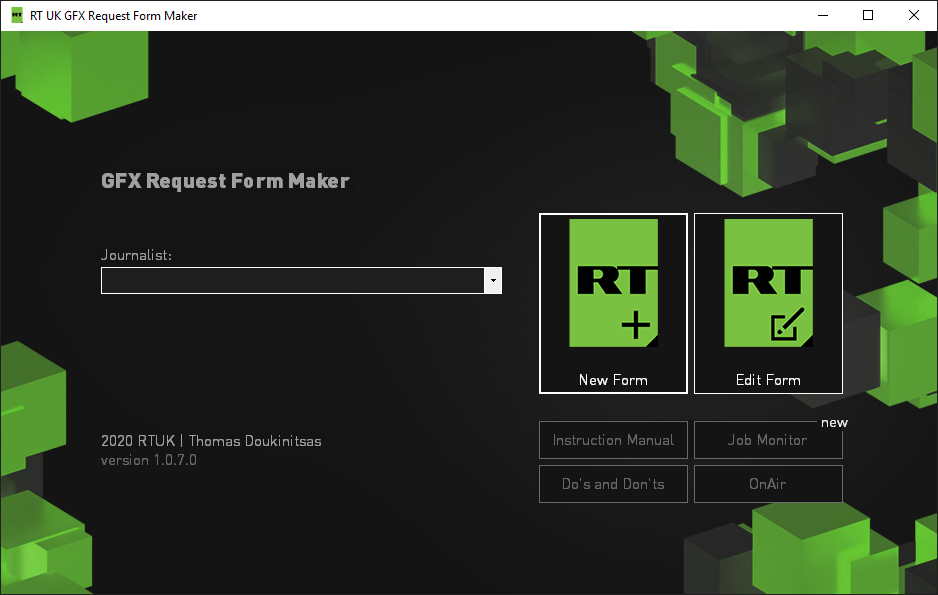
Creating a Form
When clicking on “New Form” you’ll get this window:
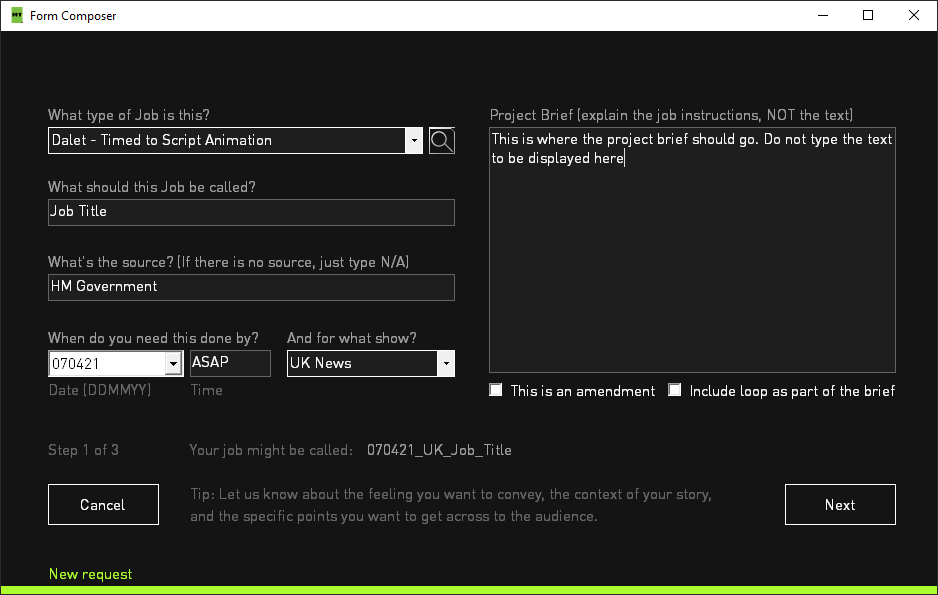
Fill in the relevant information carefully. To help you this screen is split up in to a series of questions:
What type of job is this?
This lets us know the style of graphic you want, and also where to save the finished graphic.
We have two locations where graphics can go: Dalet & Viz.
We have two locations where graphics can go: Dalet & Viz.
“Dalet” is RT’s media management system, and it’s also the thing that plays clips on air. Delivering a graphic to Dalet will allow you to edit the clip in to your package, or play it out as a float (in a box whilst a presenter is speaking) or as a grab (full screen video clip)
“Viz” is RT’s real-time graphics system. It allows for graphics to be controlled by an operator in the gallery, therefore the operator can match the graphic to what the presenter is saying without the need to time it.

If you want some help choosing the job type, there is a magnifier icon next to the dropdown menu This will open the Category browser
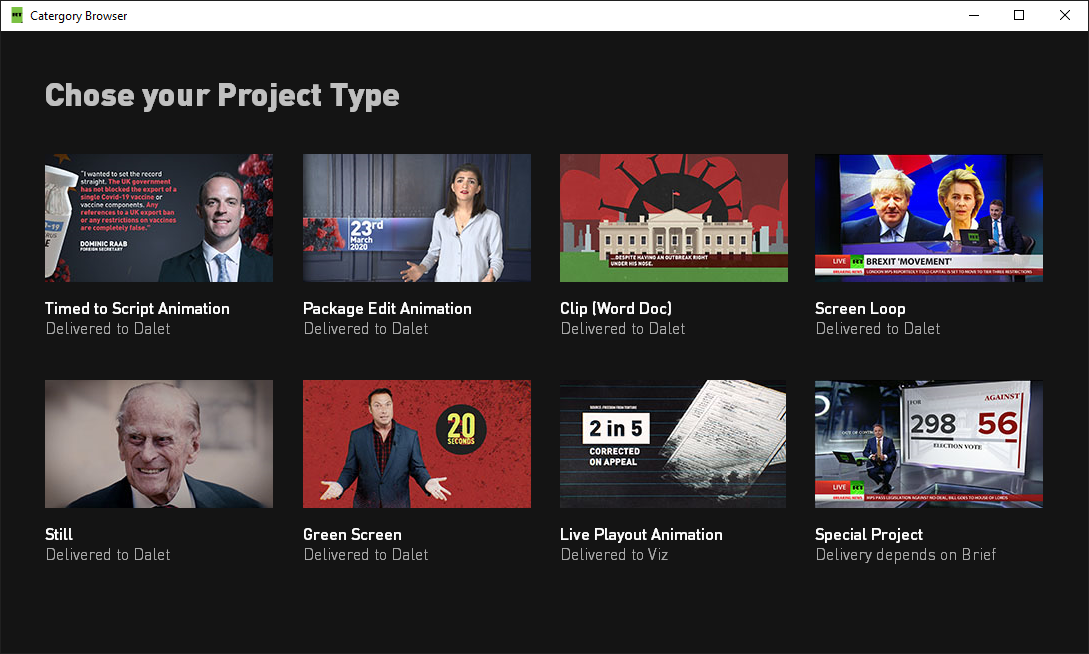
Here you’ll be able to visually choose the project type.
What should the job be called?
This is the title of the job.
We recommend giving your project distinct names, even if they are part of the same story.
For example don’t name two jobs “HOME OFFICE GRAB” & “HOME OFFICE GRAB”.
A better way to name your jobs would be “HOME OFFICE GOV RESPONSE” & “HOME OFFICE PATELSTATEMENT” so in a glance it’s easy to see what the job corresponds to.
Tip: For more tips check out the Do’s & Don’ts on the app’s homepage.
We recommend giving your project distinct names, even if they are part of the same story.
For example don’t name two jobs “HOME OFFICE GRAB” & “HOME OFFICE GRAB”.
A better way to name your jobs would be “HOME OFFICE GOV RESPONSE” & “HOME OFFICE PATELSTATEMENT” so in a glance it’s easy to see what the job corresponds to.
Tip: For more tips check out the Do’s & Don’ts on the app’s homepage.
What's the source?
The source to be displayed at the bottom of the screen. If there is no source then just type in “N/A”.
When do you need this done by?
When does this job need to be done by? Make sure the date is in a 6-digit format.
To make this easier there is also a dropdown arrow with a date picker.
As a time you may enter the time you need the graphic done by (eg. 2:30pm) or ASAP if you need it as soon as possible.
To make this easier there is also a dropdown arrow with a date picker.
As a time you may enter the time you need the graphic done by (eg. 2:30pm) or ASAP if you need it as soon as possible.
And for what show?
Here you choose what show the graphic is for. If you’re a Broadcast Journalist most of the time this will be UK News
Project Brief
Here you can type in instructions about what you want to appear in the graphic, the imagery, style, mood you want to convey for your story. Don’t add in the text you want to appear, you’ll do this on the next page.
This is an amendment
Select this if you’re editing an already existing job(to maybe fix a mistake). If you choose edit from the home screen you’ll automatically go in to amendment mode, this is indicated by the green bar at the bottom turning orange.
Include a loop as part of the brief
If you need a loop to lead in to the story select this, and if you’re sending a group of graphic jobs for the same story, only order a loop on the first job.
Clicking next, you'll go to the first animate screens.
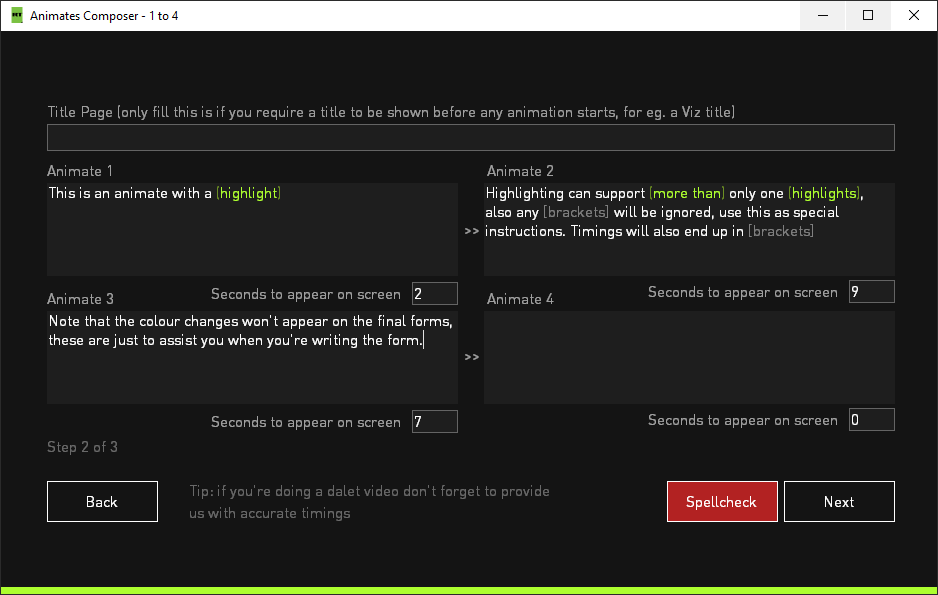
Fill in the boxes, each animate is like a "page" in your graphic, when we see animate 2, everything from animate 1 will disappear (unless you tell us otherwise in the brief), like going to the next slide in a presentation
Timings should be automatically calculated at 3 words per second.
If you have any highlights in (parentheses) then they should be highlighted automatically.
You can also spell check the animates by clicking the red button in the bottom right corner.
Clicking next will take you to the next screen, to fill in animates 5 till 8
Timings should be automatically calculated at 3 words per second.
If you have any highlights in (parentheses) then they should be highlighted automatically.
You can also spell check the animates by clicking the red button in the bottom right corner.
Clicking next will take you to the next screen, to fill in animates 5 till 8
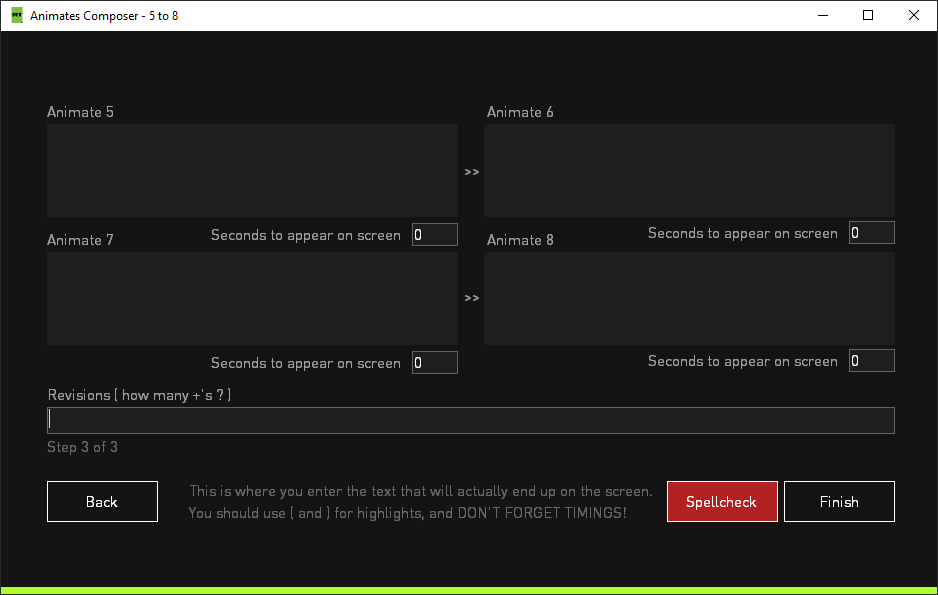
Also here you can fill in the current revision of your form (how many +’s).
Clicking Finish will prepare your form to be saved.
Clicking Finish will prepare your form to be saved.
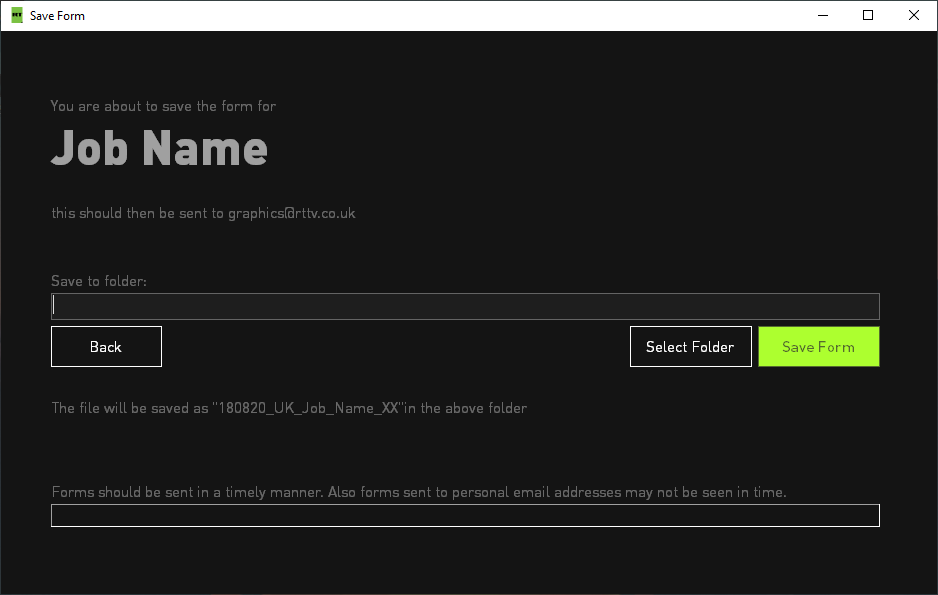
Here click on Select Folder to choose a folder where the form should be saved, and then hit save form.
Depending on how much information is in the form, and your computer specifications this process may take longer than expected
It is recommended that when creating a form you don’t use Microsoft Word at the same time. Web browsing and other operations shouldn’t affect this process
Depending on how much information is in the form, and your computer specifications this process may take longer than expected
It is recommended that when creating a form you don’t use Microsoft Word at the same time. Web browsing and other operations shouldn’t affect this process

If this prompt appears, choose “Open a Read Only copy”
You may also see a Microsoft Word window open. This is because to write the form, an instance of Microsoft Word is opened, and the “Find and Replace” function is used to open a template document and replace the tags in the template with the correct information.
When done you should see this screen:
You may also see a Microsoft Word window open. This is because to write the form, an instance of Microsoft Word is opened, and the “Find and Replace” function is used to open a template document and replace the tags in the template with the correct information.
When done you should see this screen:
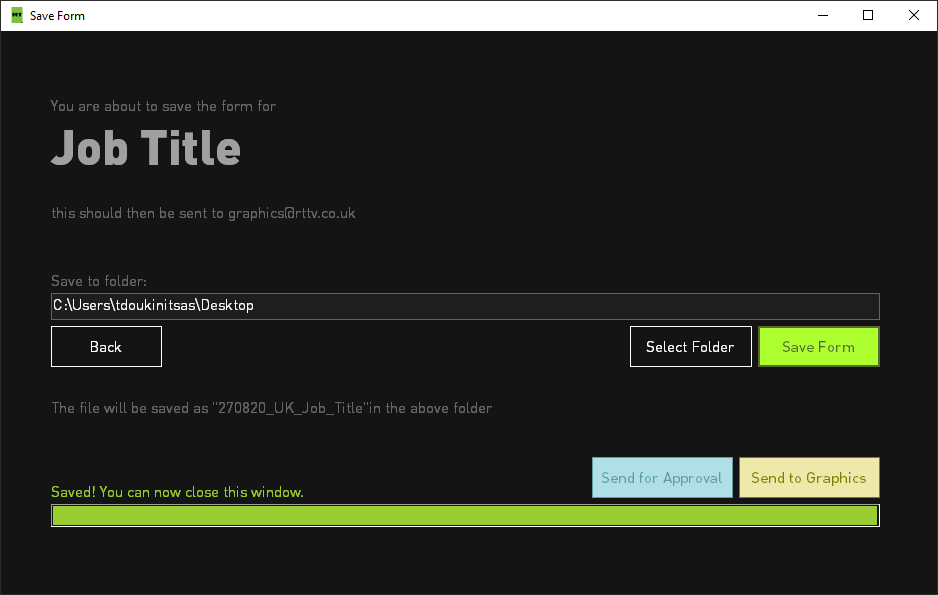
You can either click Send for Approval / Send to Graphics to open outlook and prepare an email with the form pre-attached, and the recipient based on the button you pressed
(Send for Approval sends to the news editors, Send to Graphics sends to the Graphics email)
or you can just close the window and find the form at a later time, or continue to edit it manually.
(Send for Approval sends to the news editors, Send to Graphics sends to the Graphics email)
or you can just close the window and find the form at a later time, or continue to edit it manually.
Editing a Form
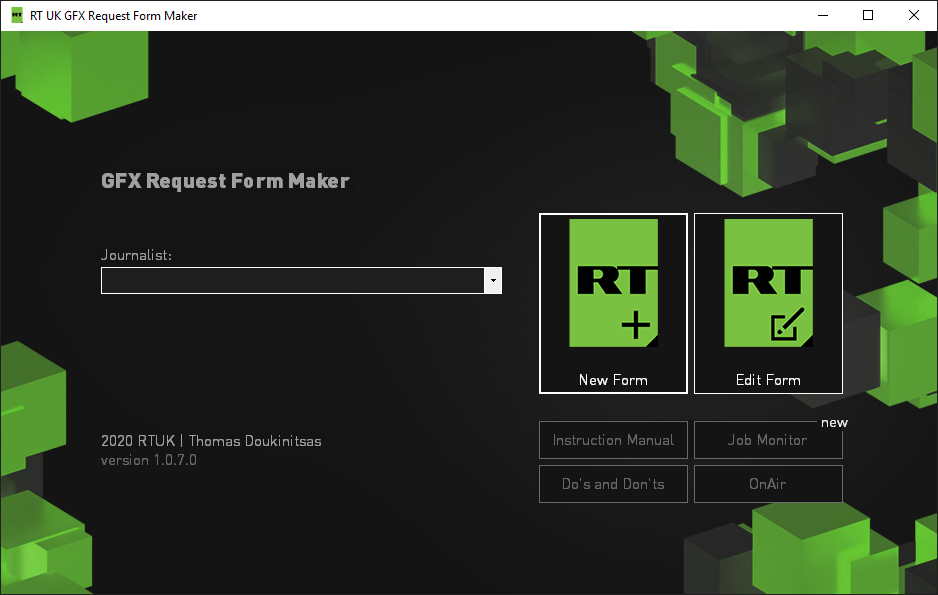
To edit a form, for example to fix a mistake, just click on Edit Form on the home screen, and find the word document containing the form you want to edit.
Extra Features
On the home screen you will see the following extra features:
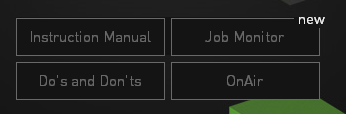
Instruction Manual
This will display the current manual
Job Monitor
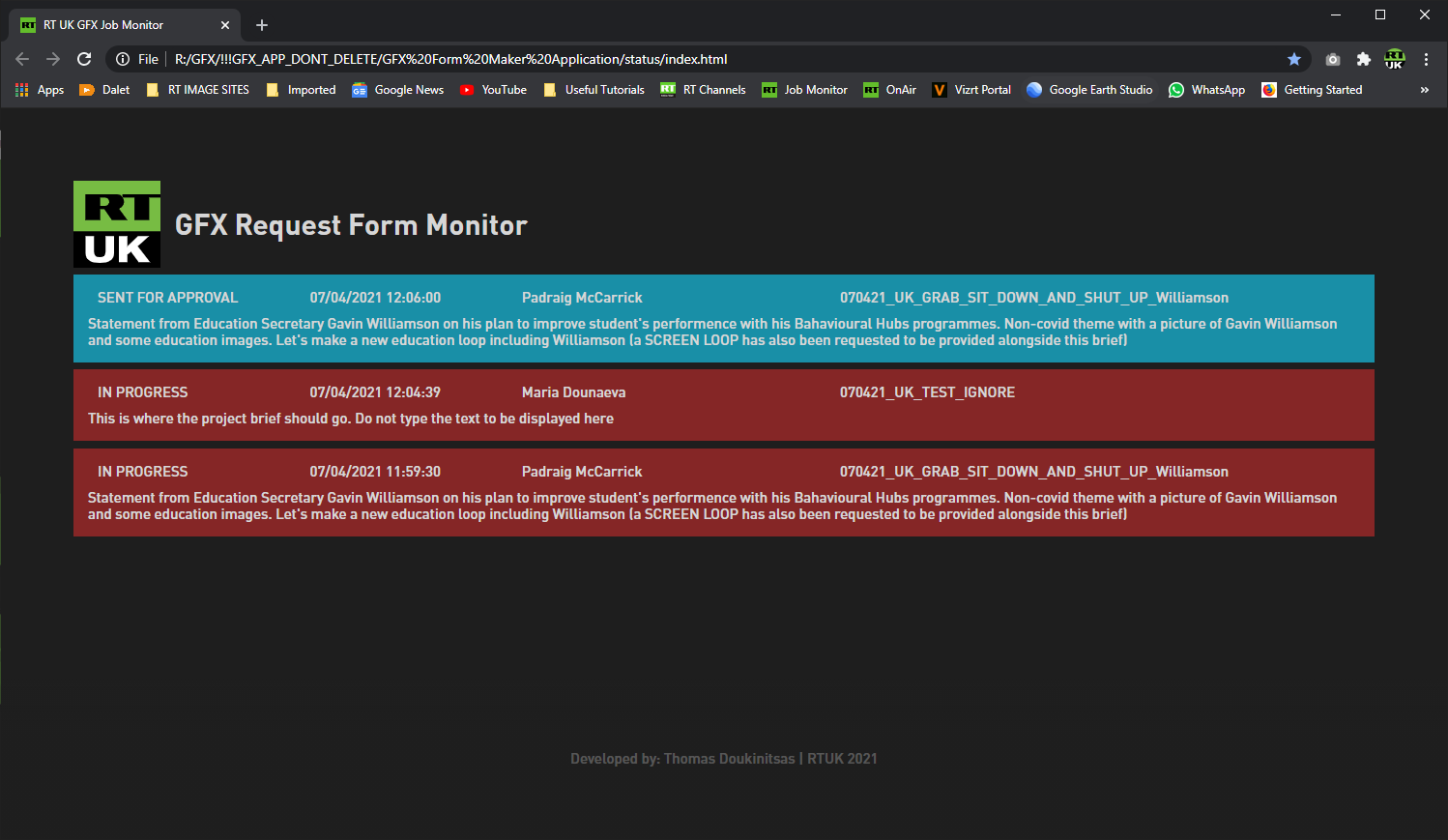
This will open a browser window and give you an overview of the current requests
RED means a job that is currently being written
ORANGE means a job that has been generated (aka the file has been saved)
CYAN means a job has been sent for approval to the news editors
GREEN means a job has been sent to graphics
Do's and Dont's
Some tips on how to properly send Graphics requests
OnAir
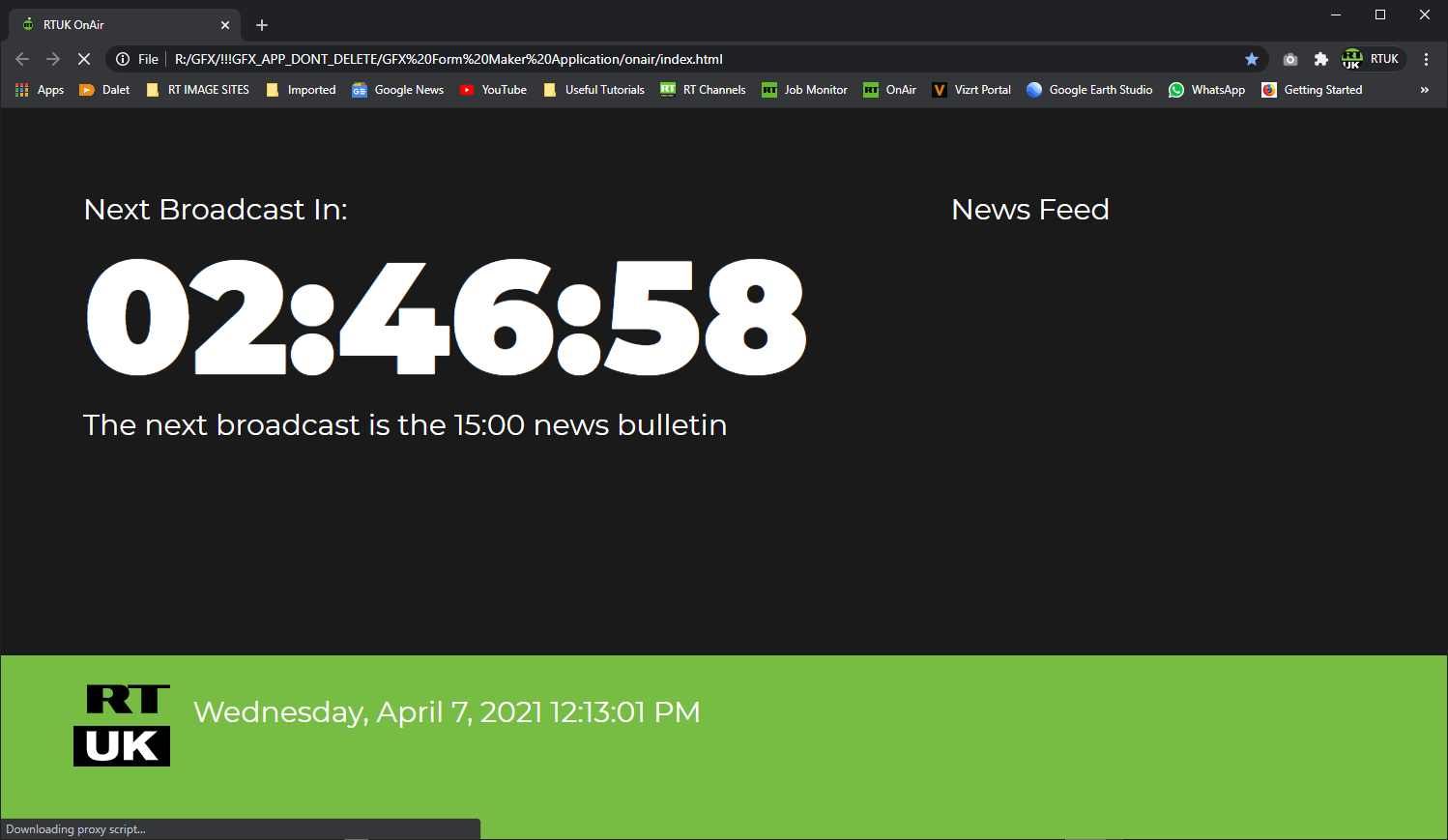
A clock / countdown showing how long till the next news bulletin, and if we are currently on air. Also contains the RT news feed.
Frequently Asked Questions
Can i attach files to the request email?
Yes, you can, but not through the app. You can attach a file at the end in the outlook email window.
What if I have a script for a clip written as a word document?
Proceed as normal, but in the project brief after your initial description and notes, just also write “Script Attached”, and then attach it to the email in the Outlook window at the end. We do still recommend sending a brief through the form just so that we can get the information on the first page, such as delivery date, job title etc.
My application is behaving unexpectedly / an error message was shown
Please take a photo or copy and paste the text of the error message, and send it to tdoukinitsas@rttv.co.uk, and I’ll try and fix it as soon as possible.
I’m having errors to the point where I can’t complete a form, and I need to send a project brief now!
As a backup, the original word templates of the forms have been added to the following folder on the network. Should you have a problem with the app you can fill in the forms manually here:
\\ln-nap03-office\Exchange\GFX\!!!GFX_APP_DONT_DELETE\Backup Word Templates
\\ln-nap03-office\Exchange\GFX\!!!GFX_APP_DONT_DELETE\Backup Word Templates
It’s taking a long time to export the form
Due to the way the application works (Using word’s “Find and Replace” function), text longer than 255 characters in the project brief or animates boxes usually take a little bit longer to export correctly, this is done to avoid errors. However if your text is significantly longer (more than 3000 characters) then it will take considerably longer.
This is why scripts are recommended to be attached as separate files, with the form only referencing them as “Script Attached”.
However if you experience this problem with very short text please submit this as a fault to be fixed, just send me an email at tdoukinitsas@rttv.co.uk
This is why scripts are recommended to be attached as separate files, with the form only referencing them as “Script Attached”.
However if you experience this problem with very short text please submit this as a fault to be fixed, just send me an email at tdoukinitsas@rttv.co.uk